Safari Privacy Settings
Safari has a private browsing mode, lets you set a request that you not be tracked and provides the ability to control cookies and other tracking devices individually by site.
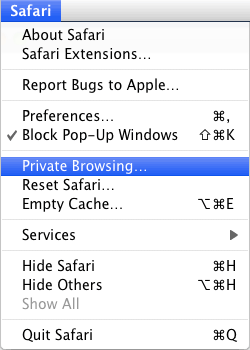 Private Browsing |
PRIVATE BROWSING.
The command to turn on Private Browsing is under the "Safari" menu. There doesn’t seem to be a built-in way of having Safari automatically start in Private Browsing mode.
Apple support pages provide further information about Private Browsing in Safari 5.1 and Safari 6.
![]()
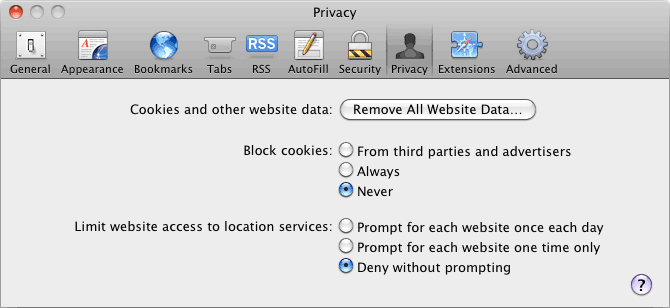 Safari’s Privacy Options. |
PRIVACY OPTIONS.
To access Safari’s Privacy options, choose "Preferences" from the "Safari" menu and click the "Privacy" button at the top of the dialogue box. For more information about the choices, visit the Safari Privacy preferences page on the Apple web site.
![]()
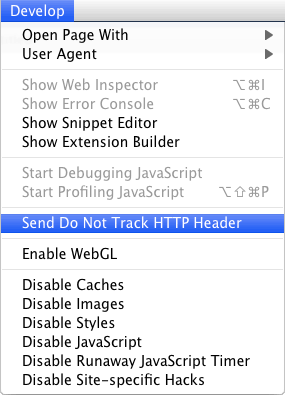 Safari’s Do Not Track. |
DO NOT TRACK.
In Safari 6, Do Not Track is an option on the Privacy Preferences tab. In earlier versions it is hidden until you turn on the "Develop" menu. To do this, go to "Safari" > "Preferences" and click on the "Advanced" tab. There you will find an option to display the "Develop" menu.
Once the menu is visible, choose the "Send Do Not Track HTTP Header" option.
![]()

